How do I invite a member to my community?
To invite a team member to your community, generate a QR code. This QR code can be scanned by others to be added to the community:
When you first open the app or when you create a community, you are its only member. You can invite multiple members, who can then view and edit the same community. Changes within the community are synchronized to all members in real time.
Instructions for the mobile app (iOS and Android)
- Open the app or go to “Overview”.
- Scroll down to find your community section.
- Tap the plus icon in the top right corner of this section to generate the QR code for the community.
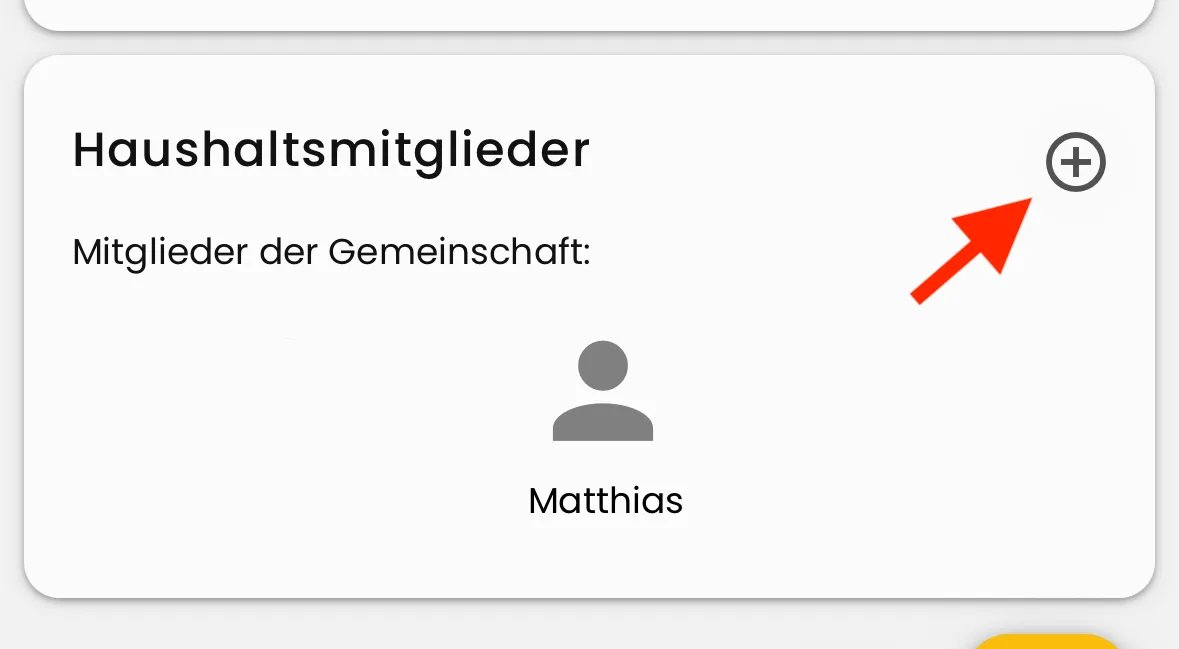
- Show this QR code to the people you want to invite to your community.
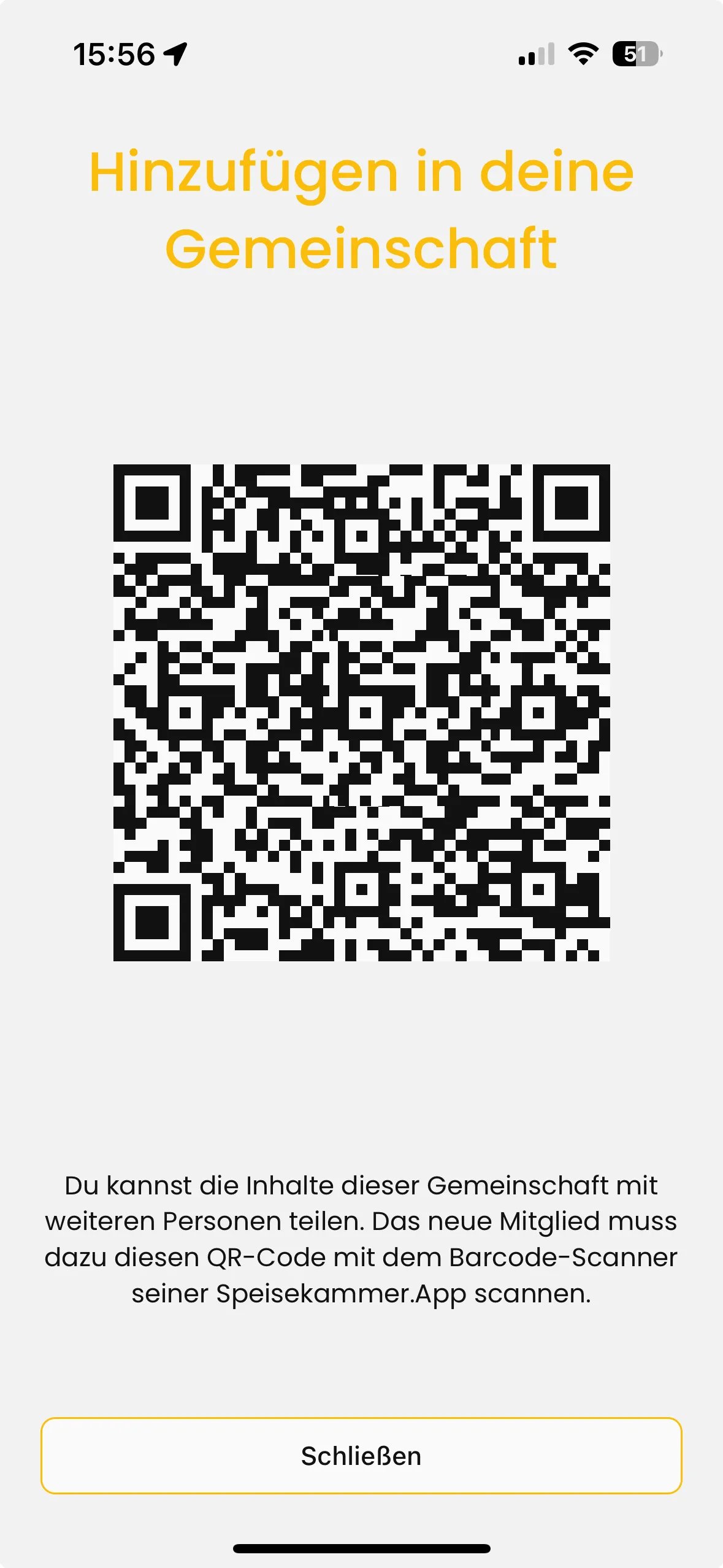
- The invited person opens the Smantry App and scans the QR code with the barcode scanner.

Danger
The QR code cannot be scanned using the smartphone's built-in camera app. Please use the Speisekammer.App to scan the QR code.

Tip
If the person you're inviting isn't nearby to scan the QR code, you can also take a photo of the QR code and email it to them. Since the QR code is only valid for a limited time, the person should scan the QR code as soon as possible.
- The new member will automatically be added to your community.
Instructions for the WebApp
Open the WebApp and log in
Go to the community members page.
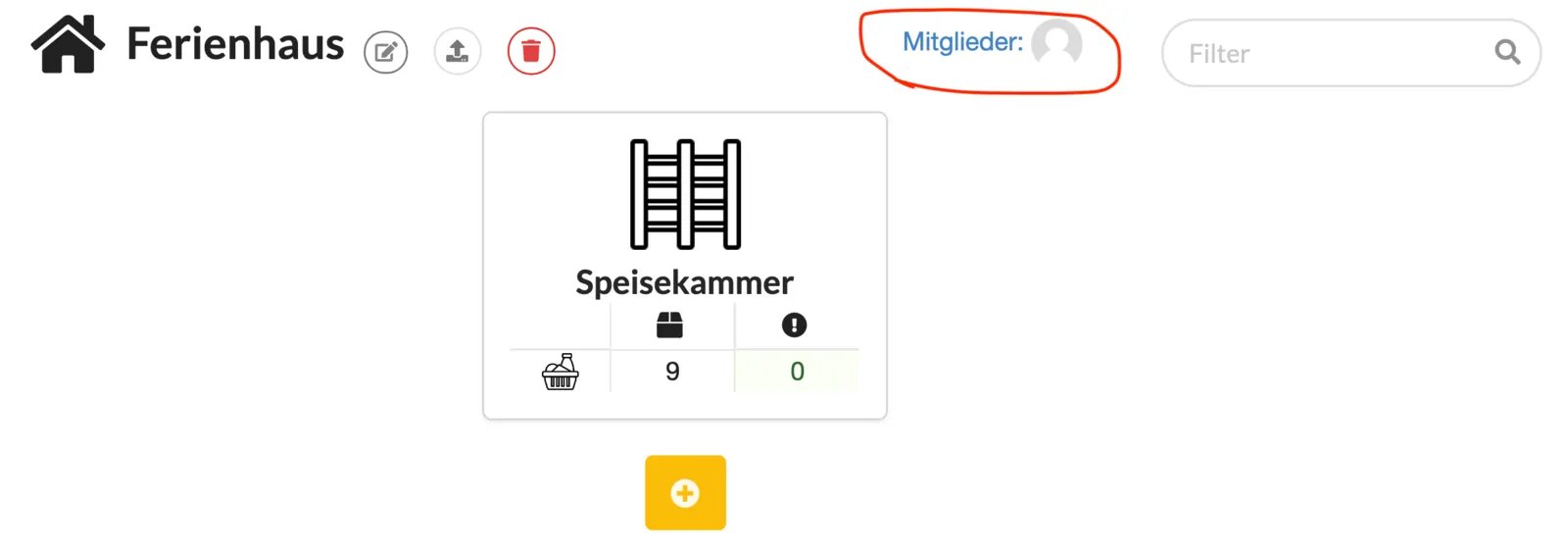
- Here you can see all members of the community. Open the "Invite another person" dialog.
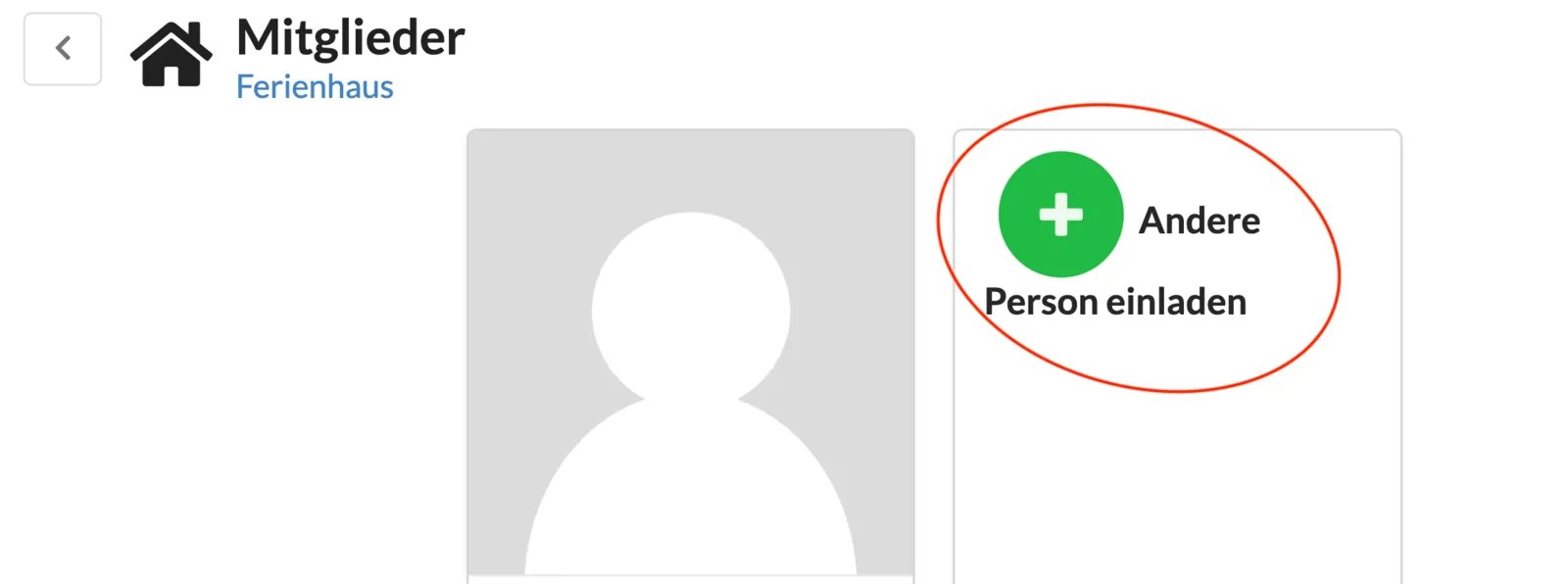
Prior to iOS and Android versions 1.4.0, there was a join link. This feature has been replaced by the QR code. The join link is no longer available.
It is not possible to remove a member yourself. Please contact support at support@speisekammer.app for manual removal.
