Printing the food supply
Anyone who has managed their pantry with pen and paper will already be familiar with this: The inventory list is kept in the pantry, ready day and night, in case something needs to be added or removed. No technical devices, electricity, or a working internet connection are required.
However, if you do not want to miss out on the technical features of the pantry app, such as the nutritional value calculator, the preparation mode, and the barcode scanner for quick entry, then we may have the solution for you!
The pantry web application features a print function that allows you to export the inventory of all storage locations within a household (or community) as a PDF for later printing. Alternatively, you can export the inventory of each individual storage location as a PDF, which you can then save at the respective location.
Have you been tracking your inventory with the iOS or Android app? No problem! Simply log in to the web app with your credentials, and you can print from there as well – your inventory will always be synchronized.
All steps up to the final print
Overview of all storage locations
First, we will show you how to print a list of all storage locations. We have taken screenshots of the app and highlighted the relevant button.
- Go to your community overview:

- Use the green printer icon to create a PDF file. Once it is created, it will automatically download to your PC.
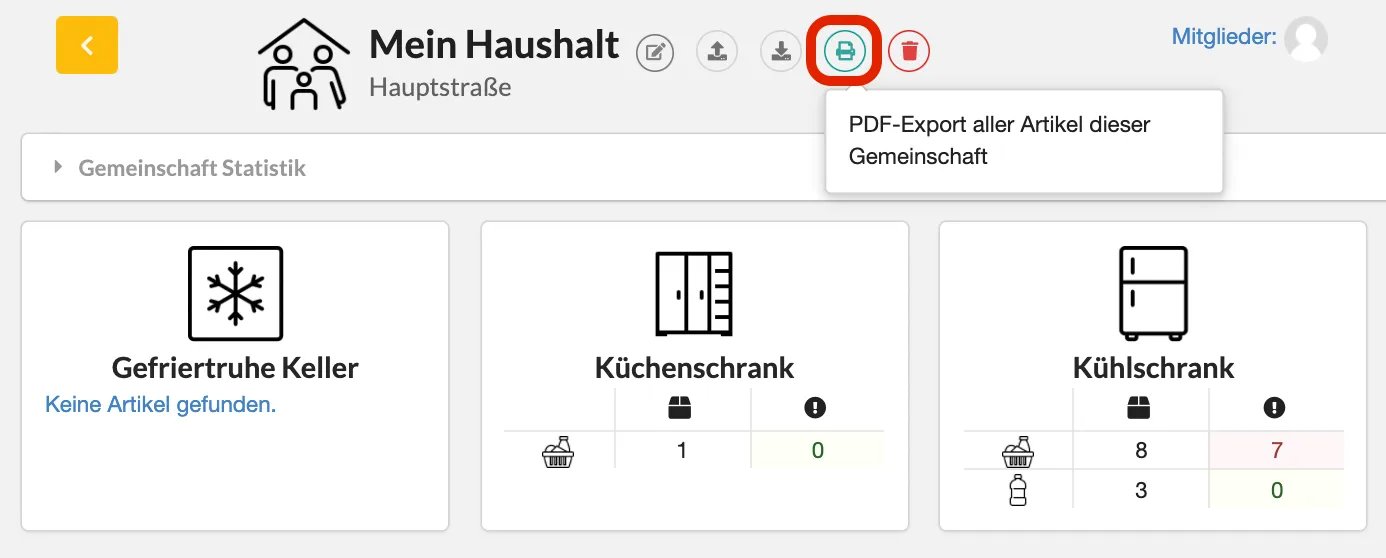
- This is what the finished PDF looks like – an overview of all storage locations and all the items stored there:
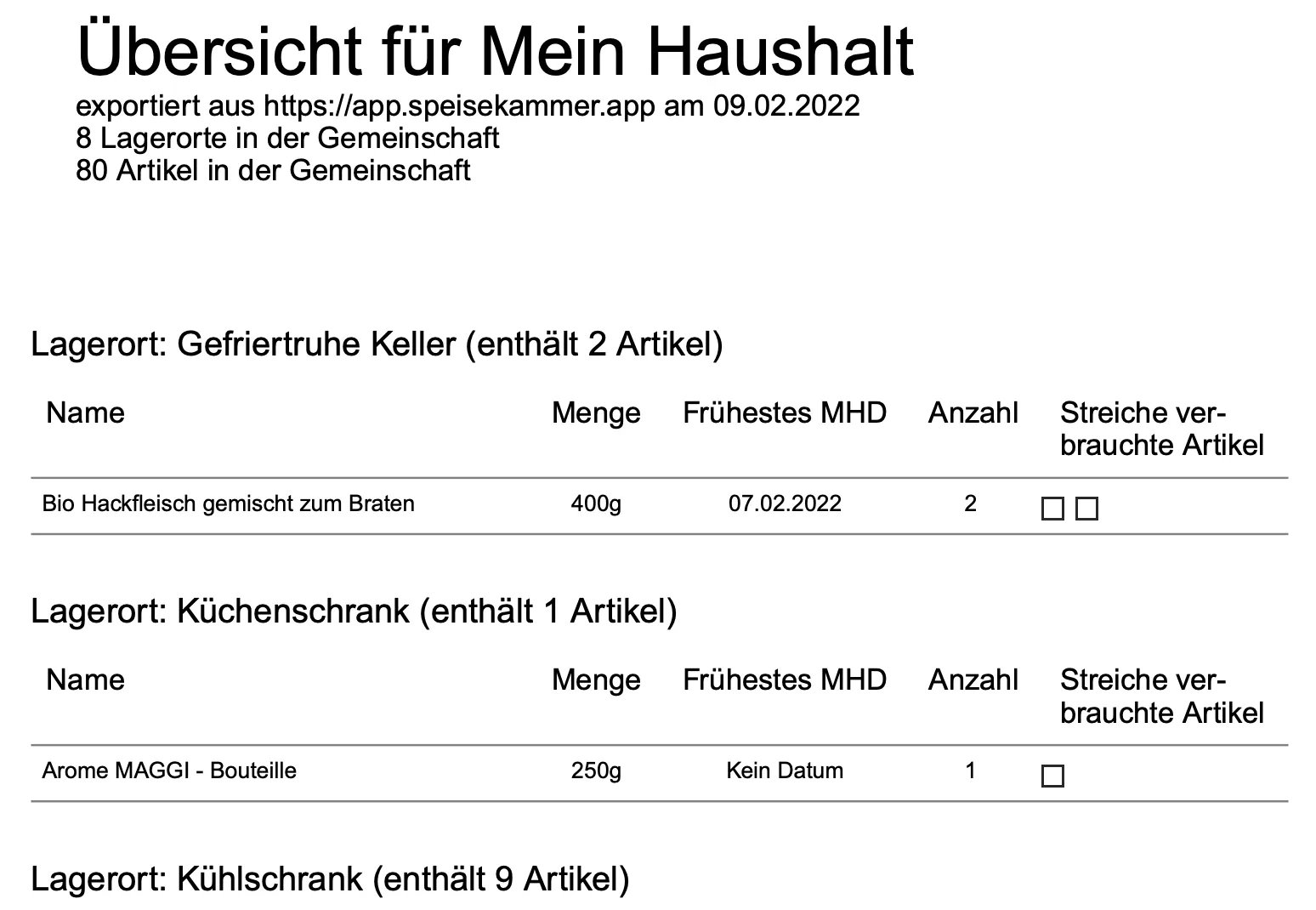
Next, we will show you how to create a list for a single storage location
First, open the warehouse whose items you want to print.
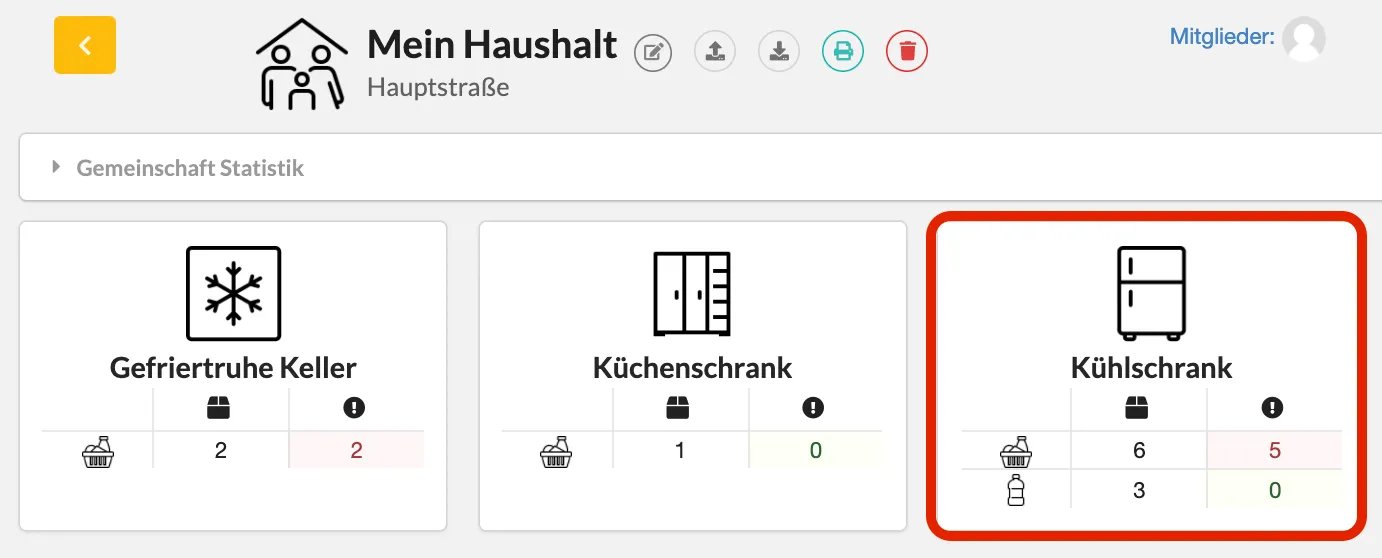
- At the storage location, click on the green printer icon. A PDF file will be created and downloaded.
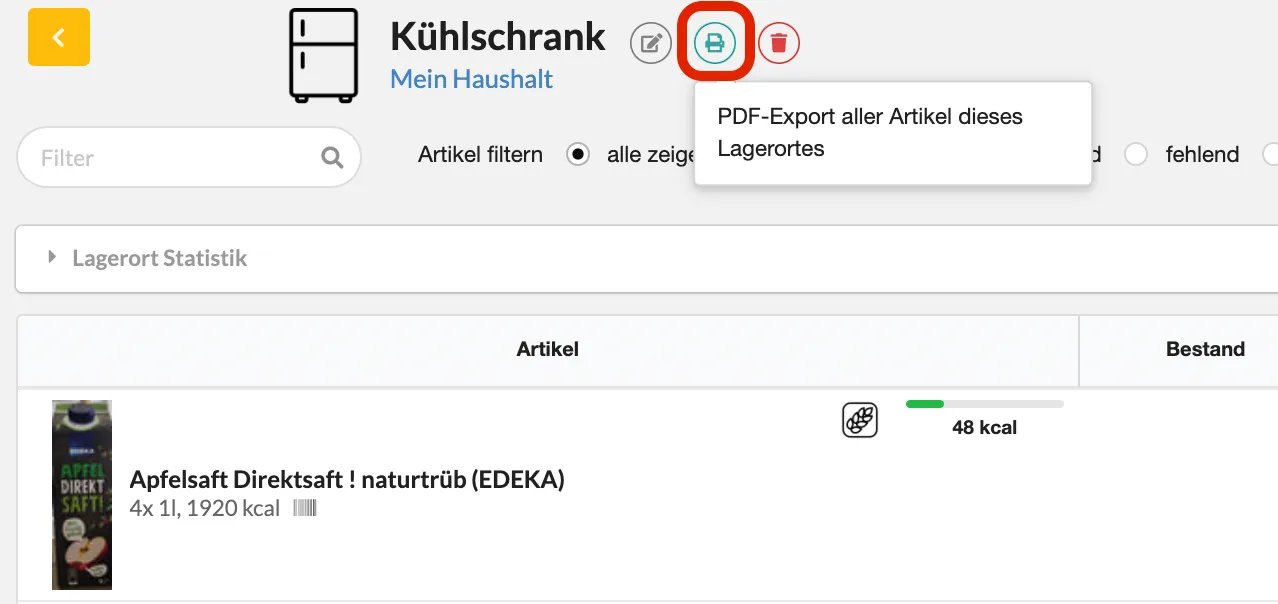
- You can print out the finished PDF and leave it as a reference at the respective storage location.
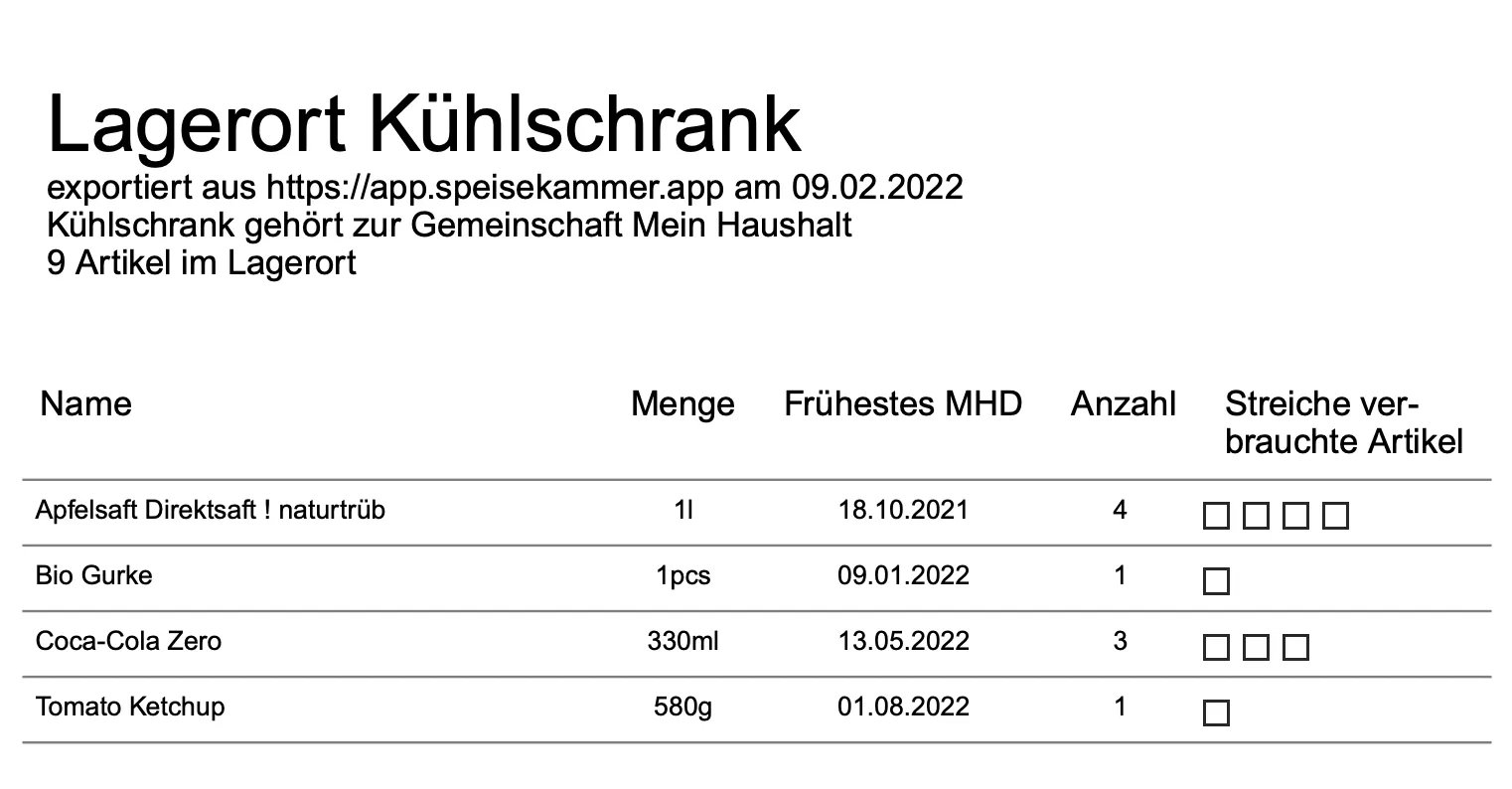
Why does the print contain these strange rectangles ☐☐☐?
As soon as the PDF is exported or the printout is made, the listed inventories will inevitably become outdated over time. Therefore, the printout should be updated regularly. If this is done in the app, a new printout can easily be created.
If a smartphone is not available, a withdrawal can also be made on the printout: For each item taken, exactly one box is crossed out ☐ - because exactly one box is printed for each item. This way, even after several items have been taken, you always know exactly how many items are still in stock. The inventory can then be updated and transferred in the app at regular intervals.
If you're only going to be offline for a short period, there's no need to worry: With our iOS and Android app, you can also work offline temporarily.
Have fun managing your supplies!
